下面这个图形,只使用一个标签,可以有多少种实现方式:
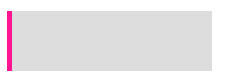
假设单标签是一个 div:
<div></div>定义如下通用 CSS:
div {
position: relative;
width: 200px;
height: 60px;
background: #ddd;
}border
div {
border-left: 5px solid deeppink;
}使用伪元素
div::after {
content: '';
width: 5px;
height: 60px;
position: absolute;
top: 0;
left: 0;
background: deeppink;
}使用具有相对特性的无依赖的 absolute 绝对定位
父元素去掉 position:relative 属性
div::after {
content: '';
width: 5px;
height: 60px;
position: absolute;
background: deeppink;
}外 box-shadow
box-shadow: 水平阴影位置 垂直阴影位置 模糊距离 阴影的尺寸 阴影的颜色 内部阴影
div {
box-shadow: -5px 0px 0 0 deeppink;
}内 box-shadow
div {
box-shadow: inset 5px 0px 0 0 deeppink;
}drop-shadow
div {
filter: drop-shadow(-5px 0 0 deeppink);
}渐变 linearGradient
/_ 从下到上,从蓝色开始渐变、到高度 40%位置是绿色渐变开始、最后以红色结束 _/ linear-gradient(0deg, blue, green 40%, red);
div {
background-image: linear-gradient(90deg, deeppink 0px, deeppink 5px, transparent 5px);
}轮廓 outline(未实现)
div {
height: 50px;
outline: 5px solid deeppink;
}
div {
position: absolute;
content: '';
top: -5px;
bottom: -5px;
right: -5px;
left: 0;
background: #ddd;
}滚动条
div {
width: 205px;
background: deeppink;
overflow-y: scroll;
}
div::-webkit-scrollbar {
width: 200px;
background-color: #ddd;
}类似下面这个图形,只使用一个标签,可以有多少种实现方式:
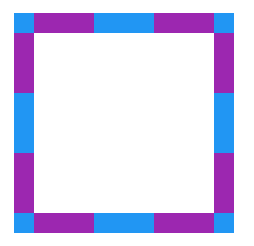
<div></div>定义如下通用 CSS:
div {
position: relative;
width: 180px;
height: 180px;
}从 border 开始填充,伪元素设置白色背景色填充 div
div {
background: #9c27b0;
border: 20px dashed #2196f3;
}
div::after {
content: '';
position: absolute;
top: 0;
left: 0;
bottom: 0;
right: 0;
background: #fff;
}使用伪元素背景色从 border-box 开始填充,使用 div 的背景色填充中间 padding-box 区域
div {
background: #fff;
background-clip: padding-box;
border: 20px dashed #cccc99;
}
div::before {
content: '';
position: absolute;
top: -20px;
left: -20px;
bottom: -20px;
right: -20px;
background: #996699;
z-index: -1;
}层叠顺序(stacking level)与堆栈上下文(stacking context)知多少?
z-index 看上去其实很简单,根据 z-index 的高低决定层叠的优先级,实则深入进去,会发现内有乾坤。
<div class="container">
<div class="inline-block">#divA display:inline-block</div>
<div class="float">#divB float:left</div>
</div>.container {
position: relative;
background: #ddd;
}
.container > div {
width: 200px;
height: 200px;
}
.float {
float: left;
background-color: deeppink;
}
.inline-block {
display: inline-block;
background-color: yellowgreen;
margin-left: -100px;
}会发现,无论顺序如何,始终是 display:inline-block 的 div 叠在上方
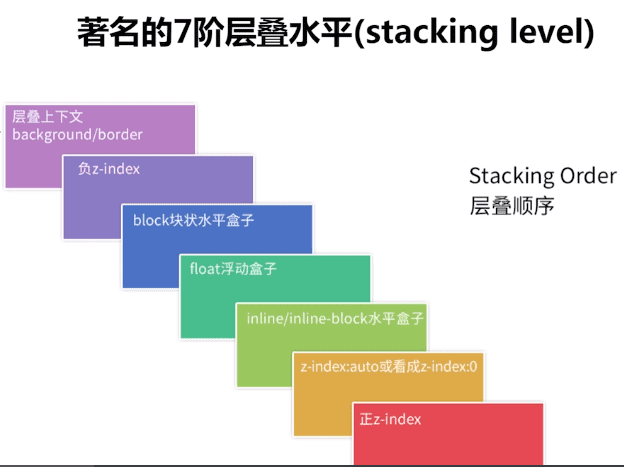
下面我们修改一下题目,给两个 div ,增加一个 opacity:
.container {
position: relative;
background: #ddd;
}
.container > div {
width: 200px;
height: 200px;
opacity: 0.9; // 注意这里,增加一个 opacity
}
.float {
float: left;
background-color: deeppink;
}
.inline-block {
display: inline-block;
background-color: yellowgreen;
margin-left: -100px;
}会看到,inline-block 的 div 不再一定叠在 float 的 div 之上,而是和 HTML 代码中 DOM 的堆放顺序有关,后添加的 div 会 叠在先添加的 div 之上。
添加的 opacity:0.9 让两个 div 都生成了 stacking context(堆叠上下文) 的概念。此时,要对两者进行层叠排列,就需要 z-index ,z-index 越高的层叠层级越高。
如何触发一个元素形成堆叠上下文?
- 根元素 (HTML),
- z-index 值不为”auto”的 绝对/相对定位
- 一个 z-index 值不为”auto”的 flex 项目 (flex item),即:父元素 display: flex|inline-flex
- opacity 属性值小于 1 的元素(参考 the specification for opacity)
- transform 属性值不为”none”的元素
- mix-blend-mode 属性值不为”normal”的元素
- filter 值不为“none”的元素,
- perspective 值不为“none”的元素
- isolation 属性被设置为 “isolate”的元素
- position: fixed
- 在 will-change 中指定了任意 CSS 属性,即便你没有直接指定这些属性的值
- -webkit-overflow-scrolling 属性被设置”touch”的元素
在层叠上下文中,其子元素同样也按照上面解释的规则进行层叠。 特别值得一提的是,其子元素的 z-index 值只在父级层叠上下文中有意义。意思就是父元素的 z-index 低于父元素另一个同级元素,子元素 z-index 再高也没用。
理解上面的 stacking-level 与 stacking-context 是理解 CSS 的层叠顺序的关键。
从倒影说起,谈谈 CSS 继承 inherit
给定一张有如下背景图的 div:

制作如下的倒影效果:
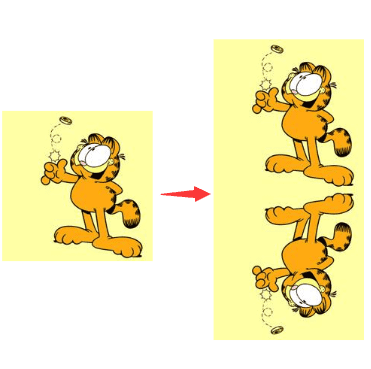
-webkit-box-reflect
div {
-webkit-box-reflect: below;
}inherit,使用继承
div::after {
content: '';
position: absolute;
top: 100%;
left: 0;
right: 0;
bottom: -100%;
background-image: inherit;
transform: rotateX(180deg);
}单行居中显示文字,多行居左显示,最多两行超过用省略号结尾
使用纯 CSS,完成单行文本居中显示文字,多行居左显示,最多两行超过用省略号结尾,效果如下:
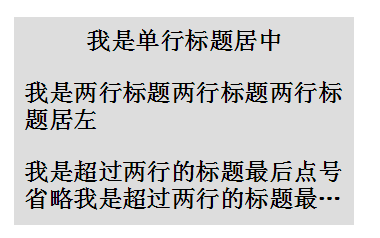
<h2><p><em>单行居中,多行居左<em></p></h2>普通方法
我们让内层 p 居左 text-align:left,外层 h2 居中 text-align:center,并且将 p 设置为 display:inline-block ,利用 inline-block 元素可以被父级 text-align:center 居中的特性,这样就可以实现单行居中,多行居左,CSS 如下:
p {
display: inline-block;
text-align: left;
}
h2 {
text-align: center;
}
em {
overflow: hidden;
text-overflow: ellipsis;
display: -webkit-box;
-webkit-line-clamp: 2;
-webkit-box-orient: vertical;
}超出两行省略,主要用到如下几个:
- display: -webkit-box; // 设置 display,将对象作为弹性伸缩盒子模型显示
- -webkit-line-clamp: 2; // 限制在一个块元素显示的文本的行数
- -webkit-box-orient: vertical; // 规定框的子元素应该被水平或垂直排列
上述 3 条样式配合 overflow : hidden 和 text-overflow: ellipsis 即可实现 webkit 内核下的多行省略。
绝对定位障眼法
<div class="container">
<h2>
<p>我是单行标题居中</p>
<p class="pesudo">我是单行标题居中</p>
</h2>
</div>h2 {
position: relative;
line-height: 30px;
}
p {
overflow: hidden;
text-overflow: ellipsis;
display: -webkit-box;
-webkit-line-clamp: 2;
-webkit-box-orient: vertical;
}
.pesudo {
position: absolute;
width: 100%;
height: 30px;
overflow: hidden;
top: 0;
background: #ddd;
text-align: center;
}全兼容的多列均匀布局问题
display:flex
借助伪元素及 text-align:justify
<div class="container">
<div class="justify">
<i>1</i>
<i>2</i>
<i>3</i>
<i>4</i>
<i>5</i>
</div>
</div>.justify {
text-align: justify;
text-align-last: justify; // 新增这一行
}
.justify i {
width: 24px;
line-height: 24px;
display: inline-block;
text-align: center;
border-radius: 50%;
}
由于 text-align-last 兼容性太低,故使用伪元素
.justify {
text-align: justify;
}
.justify i {
width: 24px;
line-height: 24px;
display: inline-block;
text-align: center;
border-radius: 50%;
}
/* 制造假的第二行 */
.justify:after {
content: '';
display: inline-block;
position: relative;
width: 100%;
}消失的边界线问题
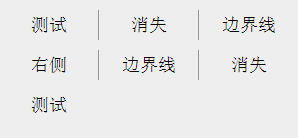
不需要兼容 IE8-
/* 使用伪类选择器,选择第 3n 个元素去掉边框 */
li:nth-child(3n) {
border-right: none;
}添加反向添加边框并且增加一个负的 margin
<div class="ul-container">
<ul>
<li>测试</li>
<li>消失</li>
<li>边界线</li>
<li>右侧</li>
<li>边界线</li>
<li>消失</li>
<li>测试</li>
</ul>
</div>.ul-container,
ul {
width: 300px;
}
li {
float: left;
width: 99px;
border-left: 1px solid #999;
}
.ul-container {
overflow: hidden;
}
ul {
margin-left: -1px;
}